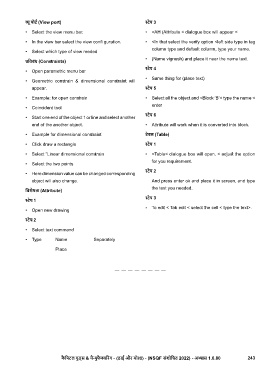Page 263 - TDM - 1st Year - TP - Hindi
P. 263
ू पोट (View port) ेप 3
• Select the view menu bar. • <AH (Attribute < dialogue box will appear <
• In the view bar select the view confi guration. • <In that select the verify option <left side type in tag
column type and default column, type your name.
• Select which type of view reeded
• (Name vignesh) and place it near the name text.
ितबंध (Constraints)
ेप 4
• Open parametric menu bar
• Same thing for (place text)
• Geometric constrain & dimensional constraint will
appear. ेप 5
• Example: for open constrain • Select all the object and <Block ‘B’< type the name <
enter
• Coincident tool
ेप 6
• Start one end of the object 1 or line and select another
end of the another object. • Attribute will work when it is converted into block.
• Example for dimensional constraint टेबल (Table)
• Click draw a rectangle ेप 1
• Select “Linear dimensional constrain • <Table< dialogue box will open. < adjust the option
for you requirement.
• Select the two points
ेप 2
• Here dimension value can be changed corresponding
object will also change. And press enter ok and place it in screen, and type
the text you needed.
िवशेषता (Attribute)
ेप 3
ेप 1
• To edit < Tab edit < select the cell < type the text>.
• Open new drawing
ेप 2
• Select text command
• Type Name Separately
Place
कै िपटल गुड्स & मै ुफै रंग - (डाई और मो ) - (NSQF संशोिधत 2022) - अ ास 1.6.80 243