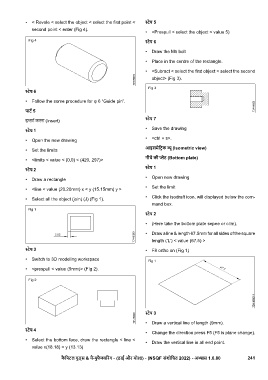Page 261 - TDM - 1st Year - TP - Hindi
P. 261
• < Revole < select the object < select the first point < ेप 5
second point < enter (Fig 4).
• <Prespull < select the object < value 5)
ेप 6
• Draw the M5 bolt
• Place in the centre of the rectangle.
• <Subract < select the first object < select the second
object> (Fig 3).
ेप 6
• Follow the some procedure for φ 6 “Guide pin”.
पाट 5
ेप 7
इ ट करना (Insert)
• Save the drawing
ेप 1
• <ctrl + s>.
• Open the new drawing
आइसमेिट क ू (Isometric view)
• Set the limits
नीचे की ेट (Bottom plate)
• <limits < value < (0,0) < (420, 297)>
ेप 2 ेप 1
• Open new drawing
• Draw a rectangle
• Set the limit
• <line < value (20.20mm) x < y (15.15mm) y >
• Select all the object (join) (J) (Fig 1). • Click the isodraft icon, will displayed below the com-
mand box.
ेप 2
• (Here take the bottom plate sepee or clim).
• Draw a line & length 67.5mm for all sides of the square
length (‘L’) < value (67.5) >
ेप 3 • F8 ortho on (Fig 1)
• Switch to 3D modeling workspace
• <prespull < value (9mm)> (FIg 2).
ेप 3
• Draw a vertical line of length (9mm).
ेप 4
• Change the direction press F5 (F5 is plane change).
• Select the bottom face, draw the rectangle < line <
• Draw the vertical line in all end point.
value x(18.18) < y (13.13)
कै िपटल गुड्स & मै ुफै रंग - (डाई और मो ) - (NSQF संशोिधत 2022) - अ ास 1.6.80 241