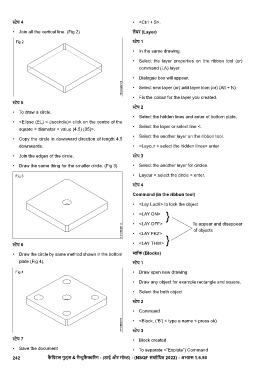Page 262 - TDM - 1st Year - TP - Hindi
P. 262
ेप 4 • <Ctrl + S>.
• Join all the vertical line. (Fig 2) लेयर (Layer)
ेप 1
• In the same drawing.
• Select the layer properties on the ribbon tool (or)
command (LA) layer.
• Dialogue box will appear.
• Select new layer (or) add layer icon (or) (Alt + N).
• Fix the colour for the layer you created.
ेप 5
ेप 2
• To draw a circle.
• Select the hidden lines and enter of bottom plate.
• <Elipse (EL) < (isocircle)< click on the centre of the
• Select the layer or select line <.
square < diameter < value (4.5) (95)>.
• Select the another layer on the ribbon tool.
• Copy the circle in downward direction of length 4.5
downwards. • <Laycur < select the hidden lines< enter.
• Join the edges of the circle. ेप 3
• Draw the same thing for the smaller circle. (Fig 3) • Select the another layer for circles.
• Laycur < select the circle < enter.
ेप 4
Command (in the ribbon tool)
• <Lay LocK> to lock the object
}
• <LAY ON>
• <LAY OFF> To appear and disappear
of objects
• <LAY FKZ>
}
ेप 6 • <LAY THW>
• Draw the circle by same method shown in the bottom ॉक (Blocks)
plate (Fig 4). ेप 1
• Draw open new drawing
• Draw any object for example rectangle and square.
• Select the both object
ेप 2
• Command
• <Block, (‘B’) < type a name < press ok)
ेप 3
ेप 7 • Block created
• Save the document • To separate <”Explote”) Command
242 कै िपटल गुड्स & मै ुफै रंग - (डाई और मो ) - (NSQF संशोिधत 2022) - अ ास 1.6.80